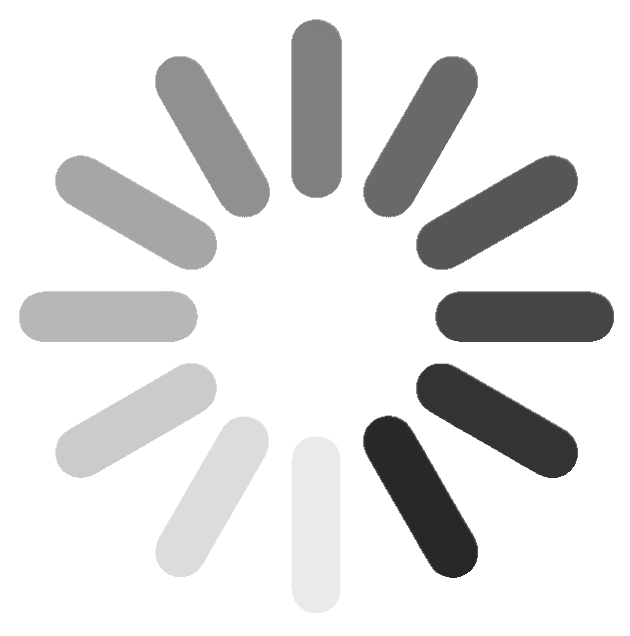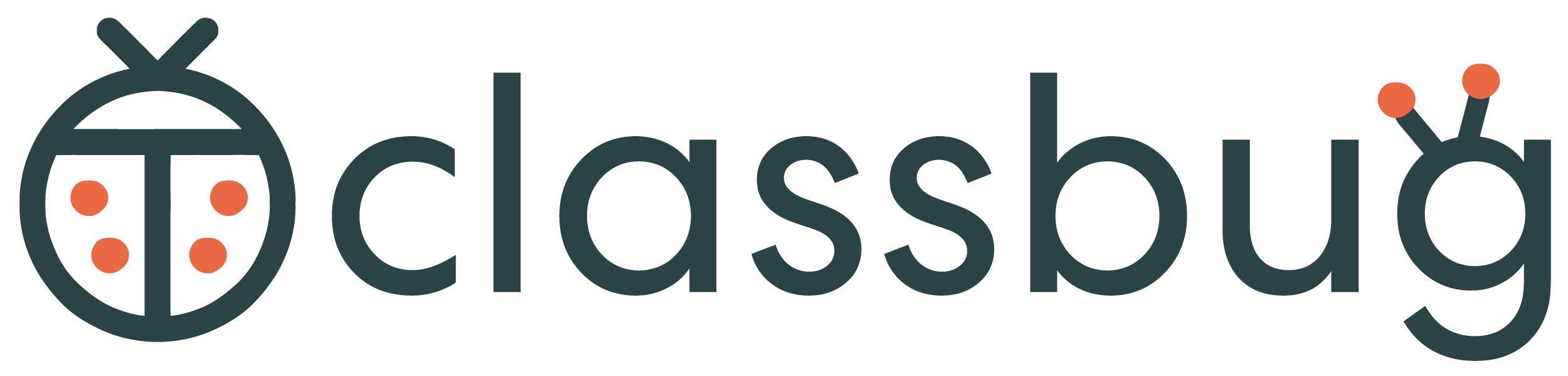Frequently Asked Questions
New 4/15/2020: Zoom Integration
Due to the overwhelming demand for remote learning tools during the COVID pandemic, we are introducing a ClassBug/Zoom integration. It has never been easier to provide & manage online video classes than by connecting Zoom to your ClassBug account. Click here for more information!
Thanks for checking out ClassBug! Below are the answers to our most frequent customer service questions.
If this page does not help solve your problem, you can contact us anytime:
If this page does not help solve your problem, you can contact us anytime:
- Phone: 312-880-7797 | 10am - 6pm M-F. Messages are normally returned within 1 hour during business hours or within 1 business day off-hours
- Email: [email protected] | 24 hrs a day, 7 days a week. Emails are normally returned same day, usually within 1 hour.
Getting Started
What is ClassBug?
ClassBug is user-friendly management software for class venues. It's the easiest way to manage your business and offer online registration and sales. CB was built to accommodate the needs of the modern-day business manager: powerful enough to do everything you really need, but simple enough for anyone to learn.
How does it work?
ClassBug works by first walking you through your business setup (it's free, takes about 5 minutes).
From there, easily add classes & events to your schedule, manage those classes, and track instructors & students. You can even sell your classes online, right away.
From there, easily add classes & events to your schedule, manage those classes, and track instructors & students. You can even sell your classes online, right away.
Do I first need to download the software?
Nope. Our software is web-based; you do everything right in your browser. You can log in from anywhere, including via smartphones and tablets with internet. Also, the
software updates itself automatically, so you never have to worry about having the most recent version.
Is there a free trial?
Yes, you can use ClassBug free for a month. Fully featured.
Is there a contract required?
There are no contracts. All ClassBug accounts operate month-to-month. You can cancel anytime without penalty.
You will need to agree to our Terms of Service in order to create an account.
You will need to agree to our Terms of Service in order to create an account.
How do I get started setting up my business?
Click HERE or on one of the green buttons at ClassBug.com. We’ll walk you through the setup with some basic questions. You create a login at the end, and we generate your Business Profile. Takes about 5 minutes total.
Ok, I set up my business in 5 minutes. How can I add classes to my schedule?
There are 2 ways. 1) From your Dashobard click "New Class/Event" button under Classes section, or 2) Go to your Schedule tab and click the "Add Class/Event" button.
Can I add additional users?
Yes. Your ClassBug account includes 3 available logins for business-users.
You can give these logins to anyone in your business that might need access to Classbug – owners, managers, receptionists, instructors – and all 3 users can be logged-in at the same time with no problems.
If you need more than 3 logins, you can add additional ones for $5/month per user. Just go to your “Dashboard” and under “License” click “Manage.”
If you require more than 10 logins, please contact us at [email protected] for a volume discount.
If you need more than 3 logins, you can add additional ones for $5/month per user. Just go to your “Dashboard” and under “License” click “Manage.”
If you require more than 10 logins, please contact us at [email protected] for a volume discount.
Can’t we all just share one login?
You can, but there are limitations in doing so.
For instance, multiple people cannot be logged in with the same username/password at the same time. So if you’re trying to check CB from home, and someone else is checking at the office, one of you will be automatically signed out.
Also, using one login doesn’t distinguish which person is adding notes & comments to the site, or making other important changes.
Most importantly, however, is that there are different levels of access depending on what type of login you create. There are 3 types of logins: admins, non-admins, and instructors. All 3 come with diminishing levels of access to the software.
For instance, multiple people cannot be logged in with the same username/password at the same time. So if you’re trying to check CB from home, and someone else is checking at the office, one of you will be automatically signed out.
Also, using one login doesn’t distinguish which person is adding notes & comments to the site, or making other important changes.
Most importantly, however, is that there are different levels of access depending on what type of login you create. There are 3 types of logins: admins, non-admins, and instructors. All 3 come with diminishing levels of access to the software.
What features are available?
You have access to all features right out of the gate. These include:
- Web Store Easy, fully automated online registration and sales
- Point of Sale Process registrations and payments at your business
- Sales Options & Extras AutoPay, registration fees, automatic discounts & coupon codes, waiting lists, gift cards/store credit, requisite classes, memberships.
- Reports Generate attendance sheets, instructor reports, student reports, class reports, financials
- Document Sharing Cloud-based file sharing/storage accessible from anywhere
- Activity Feed Real-time audit of everything that's happening in Classbug, including customer activity at your web store.
Can I cancel anytime?
Yes. To cancel your account, please send us an email at [email protected] with the subject line "Cancel My Classbug".
We'd hate to see you go, but will respect your wishes and not require any further action from you.
We'd hate to see you go, but will respect your wishes and not require any further action from you.
Online Registration & Sales See How it Works
How can I sell my classes online easily?
You can sell classes online with Classbug with a few short steps:
Congrats! Your classes are now being sold online at your "Store URL", which is always viewable under "Web Store Settings". Just share that link via your website/social media/emails to attract customers. We've generated the store for you.
Additional options include adding registration fees, automatic monthly payments, discounts, coupon codes, store customizations, and more.
- 1) Add classes to your schedule using the Add Class/Event form
- 2) Setup sales options for your classes (explained later in this section)
- 3) Click your "Storefront" tab, then "Web Store Settings", then "Active".
Congrats! Your classes are now being sold online at your "Store URL", which is always viewable under "Web Store Settings". Just share that link via your website/social media/emails to attract customers. We've generated the store for you.
Additional options include adding registration fees, automatic monthly payments, discounts, coupon codes, store customizations, and more.
Why is selling my classes online so important?
It's a great convenience for your customers and it will save your business hundreds of admin
hours yearly.
In addition, we're now finding it will help you increase revenues too.
In addition, we're now finding it will help you increase revenues too.
How do I setup sales options for my classes?
Just click on any class from your schedule. Once the popup appears, click the green button at the bottom, "Sell this class with CB"
You should now see the "Setup Sales" page which offers flexible options for selling classes.
You should now see the "Setup Sales" page which offers flexible options for selling classes.
Can I sell a tuition-based series of classes?
Yes. From the "Setup Sales" page, check the box for "As an Entire Series" to reveal the proper form.
For more details on whether this is the correct option for your class, hover your cursor over the next to the option.
next to the option.
For more details on whether this is the correct option for your class, hover your cursor over the
 next to the option.
next to the option.
Can I sell drop-in classes?
Yes. From the "Setup Sales" page, check the box for "Individually" to reveal the proper form.
For more details on whether this is the correct option for your class, hover your cursor over the next to the option.
next to the option.
For more details on whether this is the correct option for your class, hover your cursor over the
 next to the option.
next to the option.
Can I sell packs of classes?
Yes. From the "Setup Sales" page, check the box for "As a Pack" to reveal the proper form.
You can create a new pack here, or simply associate your class with an existing pack. EG, if you have a pack called "Fitness 10 class Punch Card" that can be redeemed for different classes, you only need to create that pack once -- after it exists in the software, it just needs to be associated with the other applicable classes.
For more details on whether this is the correct option for your class, hover your cursor over the next to the option.
next to the option.
You can create a new pack here, or simply associate your class with an existing pack. EG, if you have a pack called "Fitness 10 class Punch Card" that can be redeemed for different classes, you only need to create that pack once -- after it exists in the software, it just needs to be associated with the other applicable classes.
For more details on whether this is the correct option for your class, hover your cursor over the
 next to the option.
next to the option.
Can I sell memberships?
Yes. You can setup memberships for sale by clicking Storefront >> Memberships.
-
Please note:
- A valid Credit Card is required for your customers to purchase a membership
Can I sell private lessons?
Yes. The best way to sell private lessons in ClassBug is to use the "Other Offerings" feature.
Click "Storefront" >> "Other Items For Sale" >> "Create New 'Other' Offering" to get going.
Alternatively, you can create each private lesson in the schedule as a Class/Event, then sell it by choosing "Individual" on your Sales Options page.
Click "Storefront" >> "Other Items For Sale" >> "Create New 'Other' Offering" to get going.
Alternatively, you can create each private lesson in the schedule as a Class/Event, then sell it by choosing "Individual" on your Sales Options page.
Can I sell other items like merchandise and tickets?
Yes. You can sell any item through ClassBug using the "Other Offerings" feature.
Click "Storefront" >> "Other Items For Sale" >> "Create New 'Other' Offering" to get going.
Click "Storefront" >> "Other Items For Sale" >> "Create New 'Other' Offering" to get going.
I've setup sales options for my classes and can see them at my Web Store. Are these same classes available for sale in POS?
Yes. Any item for sale inside ClassBug is by default available at your Web Store as well as POS.
You can set any item to "POS only" by selecting that option while setting up a class for sale.
You can set any item to "POS only" by selecting that option while setting up a class for sale.
How can I register my customers/students with CB?
If you're selling your classes online with CB, your customers will register themselves.
Visitors to your CB web store are prompted to fill out a "Head of Family" registration form once they try to add a class or item to their cart. ClassBug requires basic registration info like name, email, phone, address, emergency contact, but you can create custom fields for this form as well.
The customer will also be prompted to enter student info as part of this process. The student form can also be customized to your liking.
You can also register folks in-person through the POS feature. There, you can create a new customer (aka Head of Family) or access an existing one. Once you add a class to their "cart", you wil be prompted to select an existing student in that family or create a new one.
Visitors to your CB web store are prompted to fill out a "Head of Family" registration form once they try to add a class or item to their cart. ClassBug requires basic registration info like name, email, phone, address, emergency contact, but you can create custom fields for this form as well.
The customer will also be prompted to enter student info as part of this process. The student form can also be customized to your liking.
You can also register folks in-person through the POS feature. There, you can create a new customer (aka Head of Family) or access an existing one. Once you add a class to their "cart", you wil be prompted to select an existing student in that family or create a new one.
Will my customers be creating a login during the online registration process?
Yes, and this is quite useful for both the business and customer:
- Customers can now login anytime to see things like purchase history, scheduled payments, upcoming classes
- Customers can update their own contact info and credit cards
- Customers can skip the registration forms next time they sign up
- Customers can check-in to some classes by redeeming stored class credits (if applicable)
- Business can cease fielding calls/emails related to scheduling or payment questions -- just have customers check for themselves.
What happens after a customer visits my CB store, registers and purchases a class?
Several things:
- They are now enrolled and will appear on your rosters and attendance sheets inside CB.
- They receive an automated purchase confirmation/receipt email from ClassBug (business can be copied on these as well by adding a Business Emaill Address -- just go to "Dasboard" and click "edit" under your business name)
- Their purchase is displayed under "Sales History" in the CB "Financial" section.
- Their family profile and all family members' info is easily accessible inside ClassBug.
- Their payment amount is added to your balance inside of ClassBug, ready for transfer to your bank account in 2 days.
Point of Sale
How do I register people and sell items at my business?
In your POS tab, you have 2 options for registering and selling to a customer:
- 1) Register a student whose Head of Family account already exists: In the "Existing Customer" box, just start typing the family head's name (parent or primary purchaser typically) to select that account for a new transaction.
- 2) Register a student who does not yet have a Head of Family account in the software: Click the "New Customer" button to fill out the Head of Family registration form. You'll then be redirected to the POS New Transaction window to choose classes and items.
We have lots of adult students. Why do they need a Head of Family profile?
For flexibility. The software is designed to handle all types of students & customers -- adults, kids, couples, large families, small families, individuals, etc -- and the cleanest way to organize everyone is by family, even if some "families" only have one person (most typical with adult students).
How do I choose which student in a family gets enrolled in a class?
When you add a class to the customer's cart, the software will prompt you to choose a student from that family. If the student
doesn't yet exist, you can create them right there.
Is there a quick way to find the right classes/items in POS?
Yes. The search bar above the offerings list is very powerful. Just start typing the name of a class/item and the list will be filtered for you.
Can we enroll a student in a class without charging them?
Yes. Add a class to their cart, and in the right margin create a 100% manual discount. This will zero out their cart balance and allow you to submit the $0 transaction as "Cash".
I want to sell certain classes in POS only, not on the web. Is this possible?
Yes. When setting up any sales option for a class, just check the box that says "POS only".
Sales Options & Extras
We offer special discounts for certain students. How can we handle this in CB?
The best way is to set up an Automatic Discount under your "Storefront" tab. That way, the discount will be available through your web store as well as POS.
For even more flexibility, you can always create a manual discount in POS for any customer you are creating a transaction for at the time.
- Automatic Discount types available in ClassBug are:
- Cart Total Amount the customer spends
- Number of ClassesHow many classes the customer signs up for
- Number of HoursTotal hours enrolled in per week
- Number of studentsDiscounts for siblings/family members
- Coupon CodeCustomers enter a special code to receive a discount
For even more flexibility, you can always create a manual discount in POS for any customer you are creating a transaction for at the time.
Can we setup automatic monthy payments for our customers?
Yes. ClassBug offers a best-in-class AutoPay feature, which gives your customers the option to pay larger tuition bills in installments based on the rules you set up .
ClassBug autopay is fully automated, meaning once a plan is added to a customer's purchase, the payments are taken automatically. No processing or manual auditing on your end. ClassBug even contacts customers on your behalf when their payment is overdue.
Like most features, we built AutoPay to be setup as simply as possible. Most users have AutoPay ready to go in 2 minutes. Click on "Storefront" to get started.
You should see 3 different options:
ClassBug autopay is fully automated, meaning once a plan is added to a customer's purchase, the payments are taken automatically. No processing or manual auditing on your end. ClassBug even contacts customers on your behalf when their payment is overdue.
Like most features, we built AutoPay to be setup as simply as possible. Most users have AutoPay ready to go in 2 minutes. Click on "Storefront" to get started.
You should see 3 different options:
- Standard Schedule Charges customers once/month on the 15th day from the time they purchase.
- Delayed Start Date Charges customers once/month on the 15th. First payment is taken upon purchase, but monthly payments don't begin until month specified.
- Custom ScheduleBusiness decides exactly what dates payments occur and % of bill will be taken on each date. Must be updated once a month to ensure dates haven't passed.
Can we setup registration fees?
Yes. Go to "Storefront", then "Registration Fees" to get started.
Reg fees in Classbug are per student, and are automatically added to a cart when an elligible class or classes is selected. You can make any class elligible for a registration fee when you setup sales option for that class (just make sure the registration fee has already been created).
Customers cannot remove the reg fee from their carts unless all elligible classes have been removed as well.
Reg fees in Classbug are per student, and are automatically added to a cart when an elligible class or classes is selected. You can make any class elligible for a registration fee when you setup sales option for that class (just make sure the registration fee has already been created).
Customers cannot remove the reg fee from their carts unless all elligible classes have been removed as well.
Can we customize the registration forms for our students?
Yes. You can create custom data fields in ClassBug. Just go to "Dashboard", "Students (view/manage)", and click "View/Create custom fields" to get started.
The custom fields feature offers a few options. You can:
The custom fields feature offers a few options. You can:
- Add custom fields for Heads of Family or students or both.
- Make a custom field viewable by the business only (good for keeping notes on students)
- Make a custom field required during registration
How does the waiting list feature work?
The waiting list feature kicks in automatically once a class is full.
If the class is available for sale at your web store, the option to buy will be replaced with an "add to waitlist" option. This happens by default, but can be customized as part of a store customization package (free for paid users).
If you're in POS and attempt to add a student to a full class, the software will prompt you, allowing you to override the capacity and add the student anyway, add to waitlist, or cancel the transaction.
You can see/edit your waiting lists any time by going to "Storefront", and clicking "Waiting Lists".
If the class is available for sale at your web store, the option to buy will be replaced with an "add to waitlist" option. This happens by default, but can be customized as part of a store customization package (free for paid users).
If you're in POS and attempt to add a student to a full class, the software will prompt you, allowing you to override the capacity and add the student anyway, add to waitlist, or cancel the transaction.
You can see/edit your waiting lists any time by going to "Storefront", and clicking "Waiting Lists".
Some classes require enrollment in a different class, too. Can ClassBug handle that scenario?
Yes. You can choose a "requisite class" when you setup your sales options. Then, when someone tries to register for the class, the software will prompt them to add the requisite class as well.
Financial
We'd like to get started right away and accept credit cards. Do you need my merchant info?
We have a built in merchant, Pace, that handles all payment processing. Pace has been a reliable and secure provider of e-commerce payments, especially in the education field, for many years..
To get started with Pace, just click your "POS" tab in ClassBug, then click "More Info & Connect With Pace". You'll be asked to fill out some business and banking info, and electronically sign a PDF at the end. The whole process takes about 10 minutes. Once you're finished, you should receive an email confirmation that your application was complete. Your application then goes through an internal verification process at Pace, and you will be ready to process payments via ClassBug in 2 business days!
Here are our processing fees:
To get started with Pace, just click your "POS" tab in ClassBug, then click "More Info & Connect With Pace". You'll be asked to fill out some business and banking info, and electronically sign a PDF at the end. The whole process takes about 10 minutes. Once you're finished, you should receive an email confirmation that your application was complete. Your application then goes through an internal verification process at Pace, and you will be ready to process payments via ClassBug in 2 business days!
Here are our processing fees:
| E-check | Credit Card | |
|---|---|---|
| All Payments | 1.5% + 30 cents |
2.9% + 30 cents |
Don't we need to add our bank account info to CB to get the money?
You submit your bank account info when you connect with Pace.
Is my money safe?
Very safe. All our transactions are SSL certified by GoDaddy. Pace is fully PCI compliant, and our financial accounts are all FDIC insured.
How do I see transactions, account history and withdrawal options?
Clicking “Financial” reveals a one-stop financial control panel with everything you’ll need.
Does ClassBug let my customers pay in installments?
Yes. With ClassBug AutoPay, your customers have the option to pay larger bills in installments based on the rules you set up.
Like most features, we built AutoPay to be setup as simply as possible. Most users have AutoPay ready to go in 2 minutes. Click on "Storefront" to get started.
Click here to read more about our AutoPay feature.
Click here to read more about our AutoPay feature.
Does ClassBug save my customers' payment info?
Yes. Each customer's payment info is automatically, securely stored for easy purchasing later.
This is convenient for the studio as well anytime you need to "bill" your customers through POS for late charges, recital fees, etc.
Credit Card numbers and bank logins are encrypted and stored securely via our partner, Pace Payments. Only the last 4 digits and exp date can be seen once the CC is stored, adding an extra layer of security.
This is convenient for the studio as well anytime you need to "bill" your customers through POS for late charges, recital fees, etc.
Credit Card numbers and bank logins are encrypted and stored securely via our partner, Pace Payments. Only the last 4 digits and exp date can be seen once the CC is stored, adding an extra layer of security.
Student & Customer Management
How can I add my students to the software?
The best way to add students is by offering online registration. Just share your web store URL and let the students and families add themselves!
If you'd like to add students manaully, go to "Dashboard" or "POS" and click "Students (view/manage)". This will take you to the student/customer admin page.
Note: when adding students manually, it's always best to add the Head of Family first.
If you'd like to add students manaully, go to "Dashboard" or "POS" and click "Students (view/manage)". This will take you to the student/customer admin page.
Note: when adding students manually, it's always best to add the Head of Family first.
Can I transfer my students from an existing software or spreadsheet into ClassBug?
Yes. Our development team offers custom transfer of student data to our paid customers. Email us at [email protected] for more info.
Can we add custom data to our student/customer records?
Yes. Click here for more info.
Can we require that our customers provide certain data when they register?
Yes. The default form data is already required (but can also be turned off in your business settings, accessed through "Dashboard", "Edit").
Custom fields can be set to "Required" when they are created. To create and manage custom fields, go to "Dashboard", "Students(view/manage)", and click "View/create custom fields".
Custom fields can be set to "Required" when they are created. To create and manage custom fields, go to "Dashboard", "Students(view/manage)", and click "View/create custom fields".
Will my customers be able to login and view/edit their data?
By default, yes. You can always set a custom field to be viewable by business only, however.
Why are some students listed under "Registered with ClassBug" and some are not?
Registered students are those people associated with a "Head of Family" profile in the software. For families, the Head of Family is the main purchaser. For individuals, the "Head of Family" profile acts as their main ClassBug user account, with access to login info, passwords, CC number.
Why do the Heads of Family also have a student profile?
For flexibility and organization. If you ever wanted to offer an adult class, your family head would also be enrolling. By giving all family heads their own student profile by default, the software doesn't have to handle unnecessary segregation of data, and thus works more efficiently.
What does the "Active Account?" section next to my customers' names mean?
A cusomter with an active account is someone who has logged into ClassBug on their own -- they could've registered themselves, or simply checked out their account info at some point.
Schedule
Why are my classes layered in the schedule?
Classes are layered to give you a visual snapshot of everything that's going on at your studio at the proper times. Other schedulers out there tend to list classes above and below each other, even if those classes run at the same time,
which gives an innacurate visual of what's happening at the venue.
For best viewing of the schedule, utilize the calendar filters by clicking the "filters" button at the top right corner. Also check out the month, week, and single-day views.
For best viewing of the schedule, utilize the calendar filters by clicking the "filters" button at the top right corner. Also check out the month, week, and single-day views.
What is the quick-add "+" button for next to the date?
This is used to quickly add a one-time class or event for any given day. EG, this can be used to add private lessons as they get scheduled without having to fill out the entire "Add Class/Event" form.
In the class popup, I see there are boxes on both the left side and right side of each name on my roster. What are they for?
The box on the left is simply a check box for attendance: if you check the box, that student is present, and the software remembers in real-time which boxes have been checked.
The box on the right is a color selector. It's up to you what you want the colors to mean, if anything. Some common uses for the colors include:
The box on the right is a color selector. It's up to you what you want the colors to mean, if anything. Some common uses for the colors include:
- Tracking payments (EG green for paid-in-full, red for delinquent)
- Tracking attendance quality (EG blue for late, red for unexcused absence, green for excused absence)
Reports
What are all the different reports for?
There are currently 5 types of reports available in ClassBug:
- Instructor Reports: See your instructor work histories and upcoming schedules. Helpful for doing payroll and schedule planning.
- Student Report #1: How many classes did my student miss this year? Which days was she absent? Find out here.
- Student Report #2: See all your students' data in spreadsheet form. Download to sort, print and share.
- Attendance Sheets: Generate attendance sheets for any class. Download and print them, or just use them within ClassBug.
- Classes Report: See a master data table of all your relevant class data. Sort, fiter, export.
Documents
What is the documents section for?
It's a secure cloud-based file system for important files at your business. You can drag and drop any file -- music, video, memos, spreadsheets, brochures, etc -- and that file will be available to you and your team anywhere.
The Documents section is especially useful for businesses that send and receive lots of email attachments. Here, all the files are in one place.
The Documents section is especially useful for businesses that send and receive lots of email attachments. Here, all the files are in one place.
I added some files. What is the "Download & Checkout" link for?
Checking out a file is telling other employees "I'm working on this right now, please don't edit". It's a lot like checking out a library book -- once you're finished, then others can have access.
To check-in a file after you're finished, just drag and drop the new version onto the page.
To check-in a file after you're finished, just drag and drop the new version onto the page.
I clicked "more" next to one of my files. What am I looking at now?
ClassBug automatically stores the last 5 versions of any file. All versions can be accessed by clicking "More". You can also add comments to any file.
This feature provides peice of mind when working on your important files. It is especially useful for businesses that have multiple downloading/editing the same files.
This feature provides peice of mind when working on your important files. It is especially useful for businesses that have multiple downloading/editing the same files.
Can I restrict my employees fron seeing certain files?
Yes. As an admin user, you can lock any file by clicking the padlock icon in the corner of a file.
If locked, a file won't even show up when a non-admin or instructor logs onto ClassBug.
This is useful for securely storing financial documents or other sensitive info that should be accessed only by owners/mangaers.
If locked, a file won't even show up when a non-admin or instructor logs onto ClassBug.
This is useful for securely storing financial documents or other sensitive info that should be accessed only by owners/mangaers.
How much storage space do we have for files and how do we upgrade?
With a CB Professional license, you have 2 GB of data storage.
Email us at [email protected] to upgrade. $15/month for an extra 50 GB.
Email us at [email protected] to upgrade. $15/month for an extra 50 GB.
Activity Feed
What am I seeing in the activity feed?
You are seeing a real-time ticker of everything that's happening in your ClassBug account. This includes any/all activity from your customers in your web store.
How is the activity feed useful?
The activity feed is useful for tracking employee and customer activity as they use the product.
It's a to-the-minute accurate record of most everything, and thus is very helpful in pinpointing employee or customer errors and discrepancies.
It's also useful for adding and keeping general notes at the business.
It's also useful for adding and keeping general notes at the business.
Miscellaneous
Is ClassBug optimized for smartphone viewing?
Yes. The only features that are not mobile-ready are those that present too much data to properly display on a small screen.
Is there a recommended browser or OS for optimal ClassBug use?
ClassBug works fantastically on both Mac and Windows OS, iPhone, iPad, and Android devices. Although it works well with any browser, we strongly recommend you use Chrome.
CB is a very powerful tool, and Chrome seems to handle all the features most easily and without any friction.
CB is a very powerful tool, and Chrome seems to handle all the features most easily and without any friction.
Can I manage more than one location with one ClassBug account?
It's possible, but usually requires a customized setup. We are happy to help consult on this matter if you have questions: [email protected]
We also offer a discount for creating multiple CB accounts for different locations.
We also offer a discount for creating multiple CB accounts for different locations.